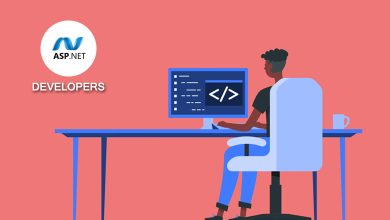A Handy Guide To Change Your Signature In Outlook
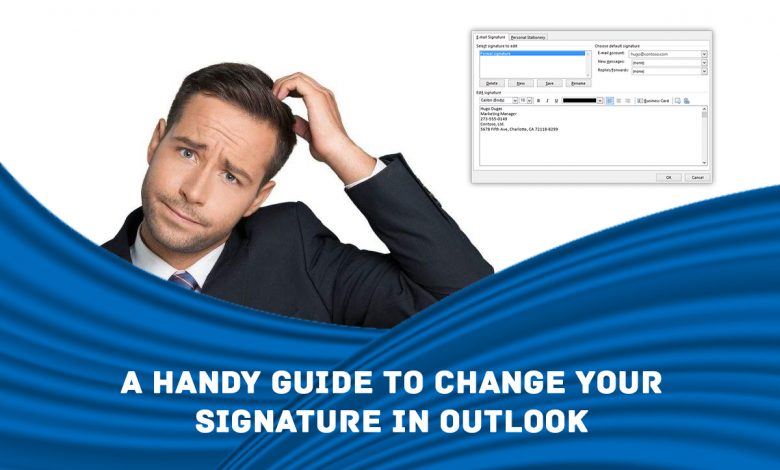
One of the most popular email clients, MS Outlook, has significantly gained popularity over the past few years. It works as a centralized location for accessing all your emails across different email accounts. As such, you don’t have to sign in to the individual user accounts to access your emails. Adding more to its feature, you can add or change a signature in Outlook to make your emails look more professional. Besides, you can add images or your company logo along with your signature to create a good impact on the email recipients. Read on to explore how to change signature in Outlook and unleash some meaningful insights into the email client.
Why Should You Add Or Change Signature In Outlook?
Before we discuss how to change email signature in Outlook, let’s understand what an Outlook signature is and why you should use one. Your signature in Outlook is a combination of words and images added at the bottom of your email. You can use both the manual as well as automatic process to set a signature in Outlook. Email signatures are similar to that of business cards that consist of various information such as your full name, landline phone number, personal and professional email IDs, etc. In a nutshell, an Outlook email signature is your online business card that eliminates your requirement to share your contact information every time you send an email.
Below-mentioned are some of the advantages of adding or changing an email signature in Outlook:
-
- Promotes your brand: If you own a company, your signature in Outlook can convey your message to the email recipient. It gives you the chance to establish your company’s image on the person to whom you have sent an email. This works as an excellent strategy when it comes to promotion or branding of your company.
- Adds Professionalism: Creating a well-integrated image along with your email signature leaves a positive impact on the email recipient driving them to think of a well-established and reputed entity.
- In-detailed information: You can infuse information like company URL (s), landline phone number, mobile number, social media links for Facebook, Twitter, Instagram, etc. with your email signature. This often works as an excellent strategy when it comes to conveying the required message to the target audience.
How To Change Signature In Outlook?
Now that you have learnt what an email signature in Outlook is and what are its benefits, let’s have a quick look at the series of steps involved in changing a signature in Outlook:
- Open MS Outlook on your computer.
- Click on the “File” option, located at the upper-left corner of Outlook window.
- Click on “Options” on the left-hand panel. This will open the Outlook Options window.
- Click on “Mail” and select “Signatures” to open the Signatures configuration window.
- Select “New” under the “Signatures and Stationery” window to create a new signature.
- To create an email, you can use the “Editor” tool that allows you to use any font style. Besides, it allows you to import images into your email signature.
- Once done, click on OK to save your new signature.
Process of Changing Signature in MS Outlook 365
Among the other versions of Outlook, Outlook 365 is currently the most popular email client being used by many people. If you are new to MS Outlook 365, you might wonder how to change email signature in Outlook 365 so that you can incorporate all your information into your email. You can use the email signature in Outlook 365 for both of personal as well as professional use. Once you change your email signature in Outlook 365, if you encounter Outlook email login error, check if you have entered the correct login credentials. To start changing or adding an email signature in Outlook 365, first, open Outlook 365 on your computer and select the “File” tab. The next step requires you to select Options followed by Mail. Lastly, you can select “Create” or modify email signatures for messages and then select Signatures for changing or editing the signature. You can click on “New” if you want to add a new signature on Outlook 365.
Changing Signature In Outlook Online? Here’s How!
Apart from the offline version of Outlook, you can use the email client using the online mode as well. It is termed as Outlook Web App (OWA). In case you want to use OWA and not the offline version of Outlook, you can still change your email signature. The process of changing an email signature in OWA is a little different as compared to that of the offline version. Follow the below-mentioned steps to change your email signature in Outlook online or OWA:
- Open an internet browser on your computer and visit outlook.com.
- Enter your login details into the required space and click on “Login”.
- Click on Settings and select the “View all Outlook Settings” option followed by “Click and reply”.
- Type your signature under the “Email signature” tab. You can customize the appearance of your signature using the various formatting options.
- If you want your signature to appear at the bottom of any email you compose, select “Automatically include my signature on new message I compose”.
- Select “Automatically include my signature on messages I forward or reply to” if you want your email signature to appear on emails that you forward or reply to.
- Click on “Save” to save the changes you made.
Once you are done with the steps mentioned above, if you want. You can add a signature to a selected email manually. All you need to do is first log into your Outlook email account and select the “New message” option. After typing your message, select the “Insert signature” option at the bottom of the “Compose” panel. You can now add a new email signature for your email and click on the “Send” button to send an email with your signature.
Signature in Outlook not only adds professionalism to your emails but also gives you an opportunity to make a good impact on the email recipients. You can insert your company logo, company URLs, personal and professional email IDs and phone numbers, and many more. Follow the various ways of adding your email signature in Outlook and start an all-new journey with your communication approach via emails.
Related Blogs