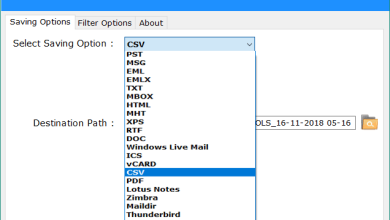How to Wipe a Hard Drive – Windows 10,11 and 8.1

The First question that arise is that how to wipe your hard drive and why would you wipe your hard drive?
There are tons of reasons why one wants to wipe their hard drive securely. Either it’s because they want to sell their computers or they have to give their old hard drive to someone. Perhaps, No one want their data to be leaked or falling into a hacker’s hands. Wiping your hard drive may seem easy but in reality, it can be a little tricky. Through this blog, we’ll talk about what one should know before wiping their hard drives.
These are not the sole reasons, there are plenty of other reasons to it as well that includes creating space for the new files or application.
Why wipe your Hard Drive after Formatting your system?
While formatting a hard disk, we generally erase the address table. In a way, it is more secure than simply deleting the file on your system.
Formatting your data does not mean you get rid of it from the hard drive as well. Wiping the hard drive is the secure way to prevent your private data to be leaked or falling into the wrong hands. As we know about the traditional way to delete specific files that does almost nothing to its security. The files on the operating system generally gets store on the hard disk using address tables and that table stores the addresses of the file.
However, some people may still be able to locate this data after several hours. And we don’t want anybody to locate our private data. Hence, wiping a hard disk of its information is the safest erasing method.
Things to do Before Wiping Your Hard Drive
There are some things that needs to be taken care of before wiping the hard drive.
- First you need to backup all of your data.
- If you are using laptop, then connect it to power, as some methods may take time.
- Any files that you want to wipe from the hard drive, should be closed during the process.
How to Wipe a hard Drive in Windows 10 and 11
There are various ways in which one can format their drive, depending on the type of access one has to their system. Here are the 2 most common used or frequently used ways to format a drive on windows 11 or 10.
In windows, you can delete the file and it still be present in the recycle bin. Even if you remove it from the recycle bin, the delete-file feature might still hide the files somewhere in the file system.
Windows don’t have any dedicated utility to wipe hard drives. However, we can use the Reset feature to securely wipe the hard drive.
Through the right-click menu
This is the easiest and most suitable way to wipe a hard drive. It hardly takes few seconds and will be perfect for you if you want to create some space for the new files.
This method would only work for the secondary drives on the system and not for the boot drive.
- First open the run box and click Win+ r then type “explorer” and click enter.
- When file explorer opens up, select “This PC” option.
- All the drives should be connected to your PC.
- Then, all we have to do is click right on the drive that we want to wipe and then click on format.
- After that, click on the start button and if you want to do a quick data wipe without jumbling with other options.
After this process you will see a message popping up on the screen confirming that the wipe is successful. Click “ok” to expel the alert.
Through Disk Management
Follow these procedures:
- Type “Disk Management” on the start menu and click on the open button.
- After that, Click Format after clicking right on the file or folder that you want to wipe.
- Click on the “Perform a quick wipe” option if you do not want to wait for a long time.
- Then, click “ok” to start the erasing process.
How to Wipe a Hard Drive in Windows 8.1
To wipe the drive-in windows 8.1, select settings on your computer, then change PC settings and after that update and recovery and then Recovery. Under the section heading Remove everything and reinstall windows, click on the “get Started” button.
After this, click next on the next page.
After clicking next you will get the option of cleaning your drive fully or remove your files. Firstly, click on the fully clean the drive option and then reset button.
There are many options available if you want more control over the drive wipe process or want to wipe a hard disk drive outside of any operating system.
There are multiple Software available for wiping the hard drive. You can use any third-party software which is suitable for you.
Conclusion
In this blog we’ve talked about how to wipe your hard drive and why is it important? There are many reasons why someone would want to wipe out their hard drive as we’ve mentioned above. Also with that we’ve talked about how you can wipe hard drive in various versions of windows. It can be windows 10 or 11 .
Wiping the hard drive securely can be a little tricky.
When you are getting rid of the old system then it’s important that all of your information is truly gone. Destroying the files by simply just formatting them is not enough as it poses a threat of recovery by unauthorized users. You can just wipe your drive and fill it with some random data.
You can also run a quick hard drive format, but that doesn’t help it because it simply just erases the hard drive’s address file and it makes the recovery of the data difficult but not impossible.
To wipe a hard drive, you have to go through the windows explorer’s built-in-function by going to factory settings or you can download a third-party application.
Also Read: How You can Get Things Done in Digital Marketing?