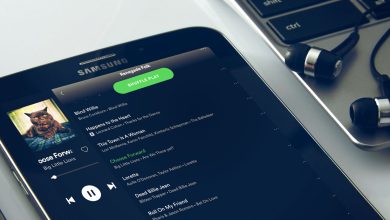There’s no denying it: services like Spotify Premium have changed the way we listen to music. Thanks to audio streaming, in fact, there is no longer any need to download songs: just have the app on your smartphone to access tens of millions of tracks in a few seconds. A convenience, however, that we pay back with gigabytes: listening to music online involves high data consumption and, if you don’t have a Wi-Fi network at hand, you risk easily exceeding the data threshold of your tariff plan. Precisely to avoid these situations, Spotify allows users to download music to their devices and listen to it even without an internet connection.
If you did not know this Spotify feature and would like to know how to listen to offline music on version Spotify Premium Apk, know that I can be of great help to you. Especially when I’m traveling, in fact, I like to listen to my personalized playlists and, to avoid problems with the data threshold or with foreign roaming, I download songs with Wi-Fi when I’m at home or in the office and then listen to them freely. wherever you find me.
Note: Youtube Premium is also a smart choice to enjoy free music along with loads of new offers.
How to listen to offline music on Spotify
It will not be difficult for you to understand that being an advanced feature, downloading songs from Spotify is only possible for users who have activated a paid plan.
Spotify Premium plans
As I mentioned above, downloading songs is only possible if you have activated a Spotify Premium plan. The Swedish audio streaming service offers users several options to choose from, depending on their needs and requirements. The basic plan costs 9.99 euros and is exclusively personal: this means that it can be used by a single user on all their devices.
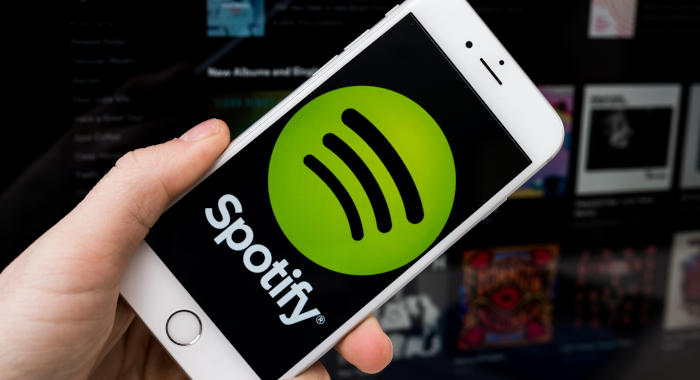
Spotify Premium Family, on the other hand, costs 14.99 euros, but can be used by the whole family: thanks to this subscription, in fact, all family members will be able to listen to music without interruptions and download audio tracks on their devices up to 5 different users.
Then there is the Spotify for students plan, which allows university students to have a personal subscription by paying half, or 4.99 euros. More information can be found in my guide on how to buy Spotify Premium.
As I mentioned earlier, however, it is also possible to listen to offline music on Spotify for free and in a perfectly legal way. How? Simple: the streaming service offers up to one month of Premium free to all registered users, who can then decide whether to continue paying or terminate the subscription. Sometimes, then, Spotify launches promotional campaigns allowing you to subscribe to a three-month subscription to Premium at absolutely advantageous prices (usually 99 cents ). All this, without violating the rules of the conditions of use and without risking anything from a legal point of view. To learn more, read how to get Spotify Premium for free.
How to Download Music from Spotify to PC
To listen to offline music on Spotify with your PC you will first have to start downloading the songs and playlists you like best. Open the client for Windows or Mac, click on one of the playlists you have on your profile (if you don’t have one, just create it by clicking on New playlist in the left column-menu) and locate the word Download present at the top to the right of the music tracklist.
To start the download, simply move the corresponding switch from left to right and wait for the procedure to complete. To be sure not to use the Internet connection, I also advise you to activate Spotify offline mode: click on the three horizontal dots in the top left (or on the Spotify menu item, if you have a Mac), bring the cursor mouse on File and then choose Offline mode.
How to download music from Spotify on a smartphone
A very similar procedure in case you want to listen to offline music on Spotify with your smartphone. After launching the app and choosing the playlist to download, simply move the switch to the Download item from left to right and wait for the procedure to finish. To activate the offline mode, instead, you will have to open the app’s Settings, choose Playback, and go offline.
Note: thank you for your interest in the article, there are many other useful things on Dorjblog that are always welcome to discover.