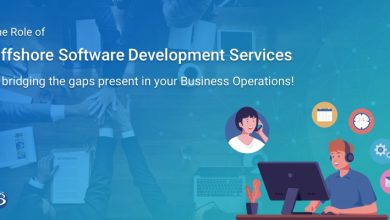How to Restore Exchange Mailbox?

Dorjblog If you are in a hurry to know how to restore Exchange mailbox? For all the Exchange users and administrators, who run the Exchange Server, who experience problems, then the basic question that toggles in their minds is how to recover the Exchange mailbox issues. So, this article serves the users with the answers. It even discusses the retrieval process in detail.
What is an Exchange Mailbox?
A Microsoft Exchange account is a work or school email account. Therefore the organization that gave you the Exchange email account is running a Microsoft Exchange Server or using a Microsoft 365 which uses Exchange Server to provide an email.
Now, firstly let us take a look at the Users Query!
Users Query About Retrieving Exchange Mailbox Data
“Hi, I have been using Exchange Server for ages. And, I have been running the eseutil/p on all the databases and how I am reporting them to clean shutdown. Few databases are still not mounting by this. Therefore, the entire database is in a clean shutdown state, but the hard recovery does not mount at all. It generates an error for a message depicting i.e., failed to mount a database, what to do?”
However, the issue has been considered a trip of the iceberg, but it’s not such a complex thing. For restoring the problems instantly, you can easily download Software as it provides the dual scan mode option Quick and Advance Scan which resolves the Exchange database corruption and repairs corrupt EDB files automatically without any PowerShell command.
It also advanced scan recovers permanently deleted EDB mailboxes and items from the offline Exchange database files and users can easily export the recovered mailboxes to Live Exchange Server, office 365, and various file formats.
Retrieve Deleted Exchange Mailbox Using Manual Method
Follow the below-mentioned process to recover MS Exchange Mailbox Database. Let us start the process step by step:-
1. First Method is to provide a folder path location in case the MS Exchange Database and the log files need to restored. It should noted there is a free space on the disk for saving the restoring EDB and log files.
As users should verify the health of recovered or restored Exchange mailbox files that are in a Clean Shutdown or Dirty Shutdown state. To perform this, users need to run the command mentioned below:
Eseutil.exe/mh E:\Recovery\RDB.edb| select-string “State:”, “Log Required”
2. Users need to perform retrieve or restore Exchange mailbox Database. Therefore, the recovery database is a distinct kind of the MS Exchange mailbox allowing the users to mount the database from the backup. For restoring databases should be given a unique name. It should make use of the location to recover log files for the LogFolderPath parameters. Therefore, the EDBFilePath parameter must used for the name and path of database files. The name of the RDB must be RDB1. So, for creating the Exchange Databases recovery, a user must use the below-mentioned command:
New – MailboxDatabase :- Recovery RDB01 –Server MBX01 –EdbFilePath E:\Recovery\RDB.edb
3. After creating a Recovery Database, users should verify the database in a mounted state. For this follow the below command:
MailboxDatabase RDB01 –status| fl Name, Mounted
4. Finally, mount the database using the command:
Mount-Database RDB01 –Verbose
5. The Mounting database, status can be verified via the following command:
Get-MailboxDatabase RDB01 –status| fl Name, Mounted
6. Next, mailbox statistics to restore or recover the Exchange mailbox can be verified through the command below:
Get-mailboxstatistics –database RDB01
The command used to find the mailboxes in the recovered database is.
Get-MailboxStatistics –Database RecoveryDB | ?{$_.DisplayName –like ‘yyy’} | fl
DisplayName,MailboxGuid,DisconnectDate
Therefore, the command is used to figure out a particular mailbox present in the restore Exchange mailbox database on the user’s account or GUID.
7. However, the mailbox is restored by using the Exchange PowerShell Commands like the requirement. The individual command was used for recovering the entire mailboxes, retrieving the mailboxes via GUI, restoring the source mailbox for the different user’s mailbox, or restoring the mailbox for a separate folder, restoring the user’s mailbox.
8. The status of exchange mailbox restoration should be checked in a user’s mailbox which should be checked in the user’s mailbox on the recovered Exchange emails via the command.
Get-MailboxRequest
9. Finally, the users can remove the complete exchange mailbox restored via the following PowerShell Command:
Get-MailboxRestoreRequest-status Completed| Remove-MailboxRestoreRequest
Smart Solution For Restoring Exchange Mailbox Database
As we performed the manual method in the above section and users face multiple challenges or difficulties to use the manual method. But don’t need to worry, you can use the Exchange Server EDB Recovery Software through which you can easily restore Exchange Mailbox without any hassle. For restoring and retrieving the Exchange mailbox database for solving your issue.
It is designed to meet the required standards which are normally beyond the manual process. Therefore, to perform the profound recovery of the Exchange database and restore it to a new server and more destinations easily without facing and leaving any Exchange downtime. So, there is no need to install another tool for restoring the Exchange mailbox database.
Now, after understanding the software, let us move towards its working steps which helps you to make your process easier than the other.
Working Process Explained For the Software
To perform the automated solution follow the below-working steps which help you to recover all the Exchange mailbox data in just a few clicks. Let’s take a look at the same:-
- Download and install the software on your Windows system.
- Now, search for Exchange EDB Files & Add For Recovery
- Then, Scan EDB Files as per Quick or Advance Scan Mode
- Choose the Export options & Apply Advanced Settings
- Finally, select the desired location where you want to save your output and hit on the Export button.
Final Word
In this article, we have discussed the solution to restore Exchange mailbox data in an easy and simple manner. There are two different methods to retrieve the data that are manual & automated methods. You can choose as per your requirement which is better for you to restore all the data from the Exchange mailbox database without facing any hassle.