Import PST to Office 365 Through A Professional Tool
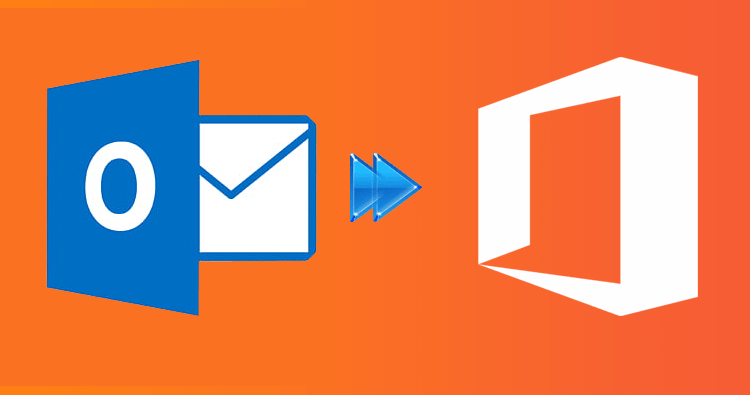
Managing the Outlook data into systems like Exchange Online necessitates users to transfer their PST files into the Office 365 account. There are several ways to import PST to Office 365. One method is to use the Outlook Import Wizard. This is ideal when only a few PST files need to be uploaded or when Outlook users import their own PST files.
Another option is to secure the PST files on a hard drive and ship it to one of Microsoft’s physical sites. Then Microsoft uploads the hard drive’s contents to Azure Storage so you can create a PST import task.
Finally, if your location supports it, you can use network upload. The network upload option necessitates the user to upload the PST files from the business network into Azure Storage through the internet. Another way is to utilize some professional software to make things a little easier. So, stay in this write-up to check on complete details and in the last one recommended solution preferred by most IT professionals.
Why does Import PST to Office 365 Make Sense?
Do you want to transfer your PST files to Office 365?
Several business entities are looking to change their email client, each for their reasons. Moving to Office 365 has many advantages, including Microsoft’s guarantee of security and compliance. HIPAA, GDPR, and other international security standards are all met by Office 365’s robust security features. The Office 365 package also includes a slew of other valuable tools.
What’s important is that the organization’s efficiency and productivity improve after moving to Office 365. The rest of its benefits include the flexibility to work anywhere 24X7 minimum risk of losing data.
Now, let’s check on the manual methodology to migrate the PST files into the Office 365 account.
Manual Approach for PST to Office 365 Migration
We have talked about the manual migration approaches at the beginning of the article. Network Upload and Drive Shipping methodology are used to import PST to Office 365. Let’s take a quick overview of both of them.
Network Upload:
In this technique, users can simply import the .pst file into the azure storage location from where the user can straightaway move their PST into the O365 mailboxes.
Drive Shipping:
This method is somewhere different from the conventional manual migration. The user first needs to transfer all PST file data into the encrypted hard drive and then physically move them. It will then be the user’s responsibility to manually import them from the hard drive to the Azure location. After this, you can apply the import functionality of Office 365 to import all PST file data into your Office 365 account.
What are the Pre-requisite for running this Method?
- It is essential for the user to know the requirements of this method before running them.
- The user who has administrative power will be given Mailbox Import Export Role for the purpose of importing Outlook PST into the O365 mailboxes.
- To import PST, the user must have a shared folder.
- It cannot support Outlook PST file sizes that exceed 20 GB.
- The location where the PST will be stored must have the Hard drive encrypted with Bit Locker
- It is recommended to apply Microsoft Enterprise Agreement for performing Drive Shipping.
We will not recommend using these methods to transfer all PST file data to your Office 365 account. These methods take a long time and require more resources as you need to ship the hard drive manually and after uploading all data. In today’s world, no one wants to wait for such a prolonged duration as everyone requires an instant result with minimal resources. If you need to import PST to Office 365 without waiting for a longer time, you can employ the third-party migration tool.
In the next part, we will be focusing on a solution that will make the migration more straightforward and hassle-free.
Perfect & Error-Free Approach to Import Outlook PST Files into Office 365
We know how important it is for the user to manage the whole migration process quickly and safely. A single minor mistake can lead to the failure of the process, which will cost any business a huge operational loss. In order to make the migration effortless, using a tool such as Shoviv PST to Office 365 migration tool makes sense. Now, let’s give you a small brief about the prominent features of this solution.
Key Prominent features:
- Users will be allowed to add various PST files without size limitation simultaneously into the software.
- The software even allows adding corrupted PST files, and after repairing them, it will make them migrate into Office 365.
- This tool allows users to take an overview of the added PST data before starting the import process.
- It gives the more advanced facility, known as the filter option. This feature would facilitate adding or removing the required data from the migration.
Sum Up
Transferring PST file data into the Office 365 account requires knowledge, time, and better planning. We have gone through the reasons and the several methods to import PST to Office 365 mailboxes. Now it’s your decision which solution to pursue.
Note: Do you know if you choose Shoviv PST to Office 365 Migration tool, you will also be able to do all the work that the Shoviv Outlook PST Repair tool does:
Many circumstances could lead to corruption in any file. These situations are virus attacks, windows, and hard drive crashes. In addition to these scenarios, PST files also lead towards corruption due to its oversize and abrupt closing of Outlook while having PST opened on it. Prevent the mentioned situations to keep your PST secure, and otherwise, if the corruption has already happened just go through the next para, and at the end, you’ll get the answer you are looking for.
ScanPST.exe could have been a solution for you, but it works for the PSTs having a size of up to 2GB. So, in this scenario, your Shoviv Outlook PST Repair tool could be the best match to get corrupt PST back in operable condition. This tool is laced with advanced and essential features that provide users with a secure and desired repair. This method retains the metadata as it is. You can use this tool in the free demo version to see its efficiency and working capability.





