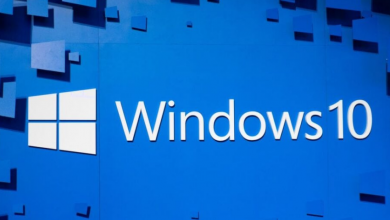How to Download All Emails From G Suite?

Are you wondering about how can you download G Suite emails? Searching for a solution that is trustable and reliable to export emails from G Suite? Download emails from G Suite account is the first thing that you want to do for the migration? If yes, then for your information, here, in this article you will get plenty of methods to get all the G Suite emails.
However, there could be different reasons for each user for downloading emails from G Suite account. Keeping it aside we will be discussing all the major concerns in this article today. So, let’s just get started.
Read More : How to Export G Suite Mailbox to PST Format?
Few Possible Methods to Download Emails From G Suite
There are multiple free manual methods available to export emails from
- G Suite Using Data Export Tool
- Use of Google Takeout
- Professional Quick Automated Method
Now, let’s just understand all these manual and instant solution for this query in the next section.
Export Google Workspace Emails Using Data Export Tool
So, how this tool works to download Google Workspace emails? Hence, follow the below steps to go through this Data Export method –
-
- First of all, login into the G Suite account (using Super Administrator credentials) then tap on the Next button
- In the second step, just go to the Admin Console and tap on the side Arrow just at the right panel of the current screen
- Now, just choose the Data Export option from the Tools menu by moving the drop-down button
- After doing this, from the new dialog box, here, hit the Start Export button to start the process to export Google Apps emails to your computer
Important Note: Once you do this till this step, you will receive an email with the confirmation code for your exported data from Google. However, it takes approximately 72 hours, but it might take up to 14 days depending on the various reasons. So, you will have to wait for Google to process this task.
- So, just after receiving the confirmation link, all you need to do is open it and choose the Access Archive option
- Just after this, in the Google Cloud storage go to the root folder in the archive folder to see a list of users’ folders
- Here, each folder will have a zip file including the user’s data in which you have downloaded the data
- Finally, to download the emails from the Google Workspace account, double click on them. It will eventually open the file, from this you can have your emails and other data information for each user. One more thing that you need to keep in mind, you can access the exported data for 30 days before permanently deletion.
Pre-Requisites of Data Export Manual Method
Using this manual method there are few pre-requisite that you need to concentrate on to download emails from G Suite user account –
- The first thing you need to keep in mind is that the domain you’re using to export the data must be 30 days older.
- Secondly, the Super administrators should enable the two-step verification in order to use it.
- Furthermore, the data export tool can be only used by the Google services domain by the Super Administrator of the company.
Download Google Apps Emails Using Google Takeout
There is another manual method that you can use to export emails from G Suite is by using Google Takeout. However, it is a simple and easy tool for downloading data including emails from Google Workspace user accounts. So, to know about the procedure of it, just follow the below steps –
- Firstly, Sign-in to the user G Suite account
- Once you successfully login into the account, from the initial screen, go to the top-right corner lookout for the Profile icon >> tap on the Google Account option
- Now, choose Data & Personalization option from the menu bar
- After choosing, scroll down through the page and click on Download your data (select Emails from all the given data) feature.
- In this step, in the case of selecting File Type and Size just choose either of these extensions: ZIP or TGZ
- After selecting the file size and type just choose the Delivery method where you want to have the delivery of your data and tap on Create Archive button
- Although, the archiving process will take some minutes to be done so just wait for a while.
Once this process is done, you will receive an email regarding the exported data with the download link - Finally, just extract the data from the archive file (.zip/.tgz) and just store them in your local system.
Limitations of Manual Method
Both the manual methods have certain limitations while performing the task. A few of the drawbacks that you will face while downloading emails from G Suite are –
- The above Data Export tool method is some pre-requisites that we have been discussed above already.
- Moreover, this method can export data from certain user account for no valid reasons.
- Likewise, if there are any new emails in the user’s G Suite account then you cannot download all those emails from Google Apps
- On the other hand, the Google Takeout will take a lot of time even days to export the emails and other data
- Google takeout does not provide a short file size as it only provides 2 GB of the zip file, so, if you will have a large file then all of them will be divided individually into 2 GB.
Instant Solution to Download Emails From G Suite
So, due to all of the above manual methods’ drawbacks, we have come up with a professional software. That will help you to export emails from G Suite account. Moreover, it will provide amazing features to get the data back from your Google Apps account.
This program is applicable to download the entire data of the Google Workspace. Moreover, it is compatible with all versions of Windows and Mac OS, so easily exports G suite emails. This professional and a trustworthy solution is known as SYSDaddy G Suite Mail Backup Software.
You can try the free demo version to take a backup of all your entire data including emails.
Conclusion
Through this article, you are aware that it’s easy to download emails from G Suite user account. But the manual methods are quite technical to perform and come along with some drawbacks. Therefore, we have mentioned the professional solution to overcome the limitations of the manual method. This is the perfect solution that we suggest you to go for without hampering your crucial data.